 Photoshop, Illustrator and InDesign represent the “big three” of the Adobe Creative Suite—but never assume that one is interchangeable with another.
Photoshop, Illustrator and InDesign represent the “big three” of the Adobe Creative Suite—but never assume that one is interchangeable with another.
Use the wrong design program to create a certain element of your artwork, and you might end up with blurry text, sloppy layouts, or a logo that you can never resize without turning it into a pixelated nightmare.
Using all three programs together, however, turns them into the ultimate dream team. You can maximize the strengths of each Adobe product while also minimizing their weaknesses; where one program fails, another can pick up the slack.
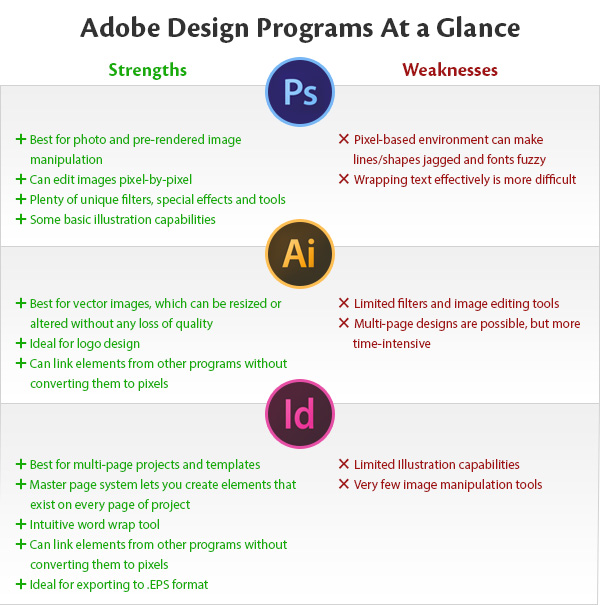
Which Adobe Program Should You Use for Designing Print Media?
Since each program has its own set of strengths and weaknesses, the one you should choose depends on which part of the print design you’re actually making.
Using this presentation folder design as an example, let’s break down which Adobe programs (Photoshop vs. Illustrator vs. InDesign) were used to create its various elements.
Designing a Logo: Illustrator
The perfect scalability of vector images makes Illustrator, hands-down, the best program for creating print logos. A logo you create in Illustrator can be imported into a number of different projects and will always print with crystal clarity.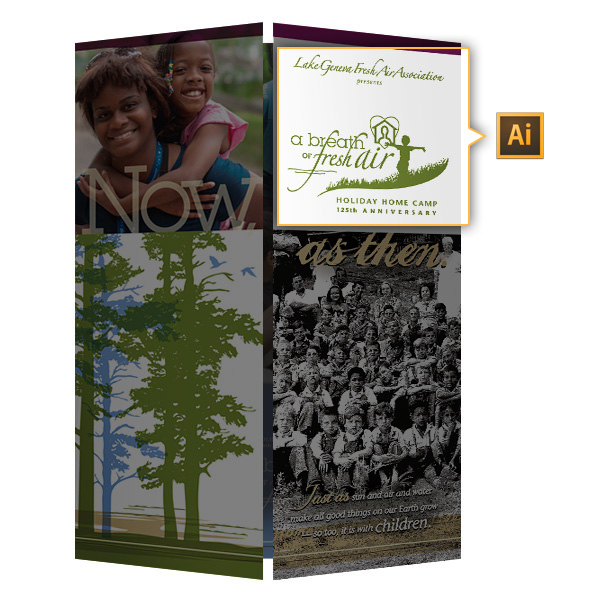
Runner-Up: InDesign
If you don’t have Illustrator, InDesign also has the vector tools you need to create a scalable logo. Photoshop can work as a last resort, but keep in mind that the vectors you create will be converted to raster images and you’ll likely see some slight pixelation if you try to reproduce the logo in different sizes.
Drawing Shapes and Graphics: Illustrator
Illustrator is the go-to choice for drawing any shaped visual elements, since vectors can be easily manipulated, altered and resized. Vector illustration can be tricky to learn, but the results are much more professional looking than other hand-drawn options.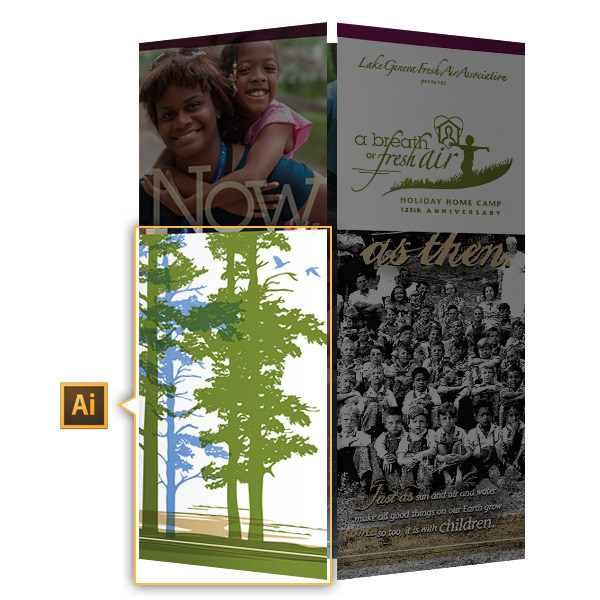
Runner-Up: Photoshop
If you don’t mind working in a pixel-based environment, you can achieve similar results using Photoshop. Since not all of your illustrative elements will be reused in other designs, you won’t run into any pixelation issues as long as you don’t have to resize the image.
Adding Filters and Special Effects: Photoshop
Photoshop gives you access to an impressive library of filters and special effects. If you want to give your print media projects that extra level of flair, Photoshop should be your first choice.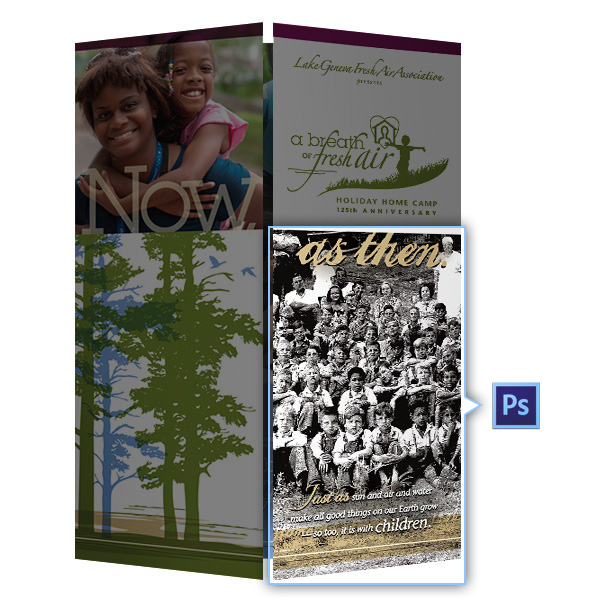
Runner-Up: InDesign
If you don’t have access to Photoshop, you can add a few limited filters to your photos directly from InDesign. It doesn’t have quite the same scope as Photoshop, but it can handle the basics.
Manipulating Photos: Photoshop
The name says it all—Photoshop has the most tools for manipulating photos, and since photos are created using pixels, you don’t have to worry about distortion. Whenever your print design includes photographs, use Photoshop first to improve the image quality before importing into another program.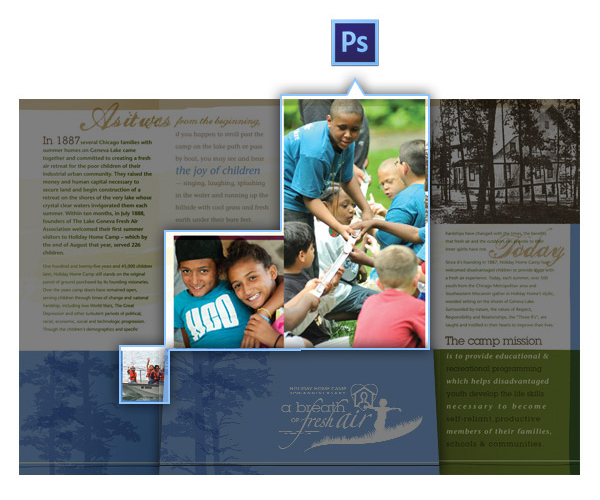
Runner-Up: InDesign
Again, if you don’t have access to Photoshop, InDesign can at least handle the basics, like cropping and resizing. It shouldn’t be your first choice, but it’s manageable in a pinch.
Writing Copy: InDesign
If you’re designing a brochure, pocket folder or other print project that has large passages of text, InDesign is very handy for its intuitive word wrap feature. Word wrap helps you easily break up your copy into columns, letting you utilize every inch of canvas space. InDesign also creates crisp, clean text devoid of pixelation.
Runner-Up: Illustrator
Illustrator can also be used to create smooth, scalable text out of vector shapes, but without the word wrap tools, it can be difficult to create a good-looking layout for text.
Designing Layouts: InDesign
InDesign has all of the best tools for creating complete layouts for print, especially multi-page layouts using its master page system. It can also handle multi-page templates, which makes it easier for you to quickly put together a sharp-looking layout.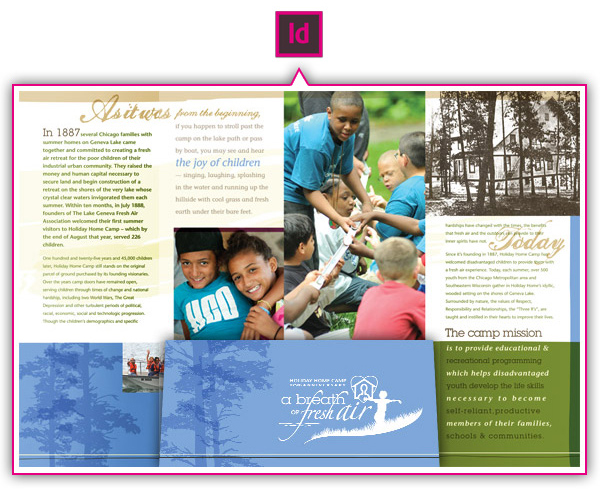
Runner-Up: Illustrator
Illustrator can also handle multi-page layouts to a degree, but without the master page system, you’ll end up having to do a lot of extra work.
Creating Your Print Ready Files: InDesign
Composing a print-ready folder design in InDesign is a fairly simple affair. It keeps all of the design elements in their original state, so when it comes time to print, you’ll have the most accurate representation possible. InDesign is also better than most other Adobe programs at creating .EPS files, one of the more ideal formats for print-ready artwork.
Runner-Up: Illustrator
Illustrator makes a decent second choice for its ability to export accurate print-ready .EPS files.
What About Adobe Fireworks?
 Although Adobe Fireworks is an excellent illustration and photo editing tool, when it comes to designing print media, there isn’t much that Fireworks has to offer over the other programs in the Adobe Creative Suite.
Although Adobe Fireworks is an excellent illustration and photo editing tool, when it comes to designing print media, there isn’t much that Fireworks has to offer over the other programs in the Adobe Creative Suite.
It’s actually something of an amalgam of all three programs—it has layers and photo editing tools like Photoshop, vector illustrations like Illustrator, and the use of master pages like InDesign.
However, Fireworks is primarily for web and digital design, so when it comes to creating print designs, it doesn’t bring anything new to the table.
Conclusion
We all have our own ways of doing things, and you should ultimately choose the program that best fits you as a designer. In the end, what matters is that your final product is clean, clear and catching to the eye.
Do you have any questions about using Illustrator vs. Photoshop vs. InDesign for creating print media designs? What have been your personal experiences with using the Adobe Creative Suite for print media? Is there another alternative program that you prefer over these three? We really want to hear from you, so please leave your comments below!

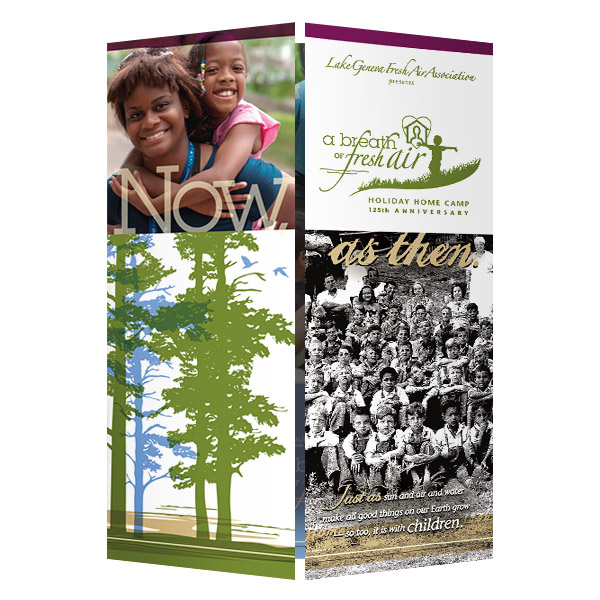
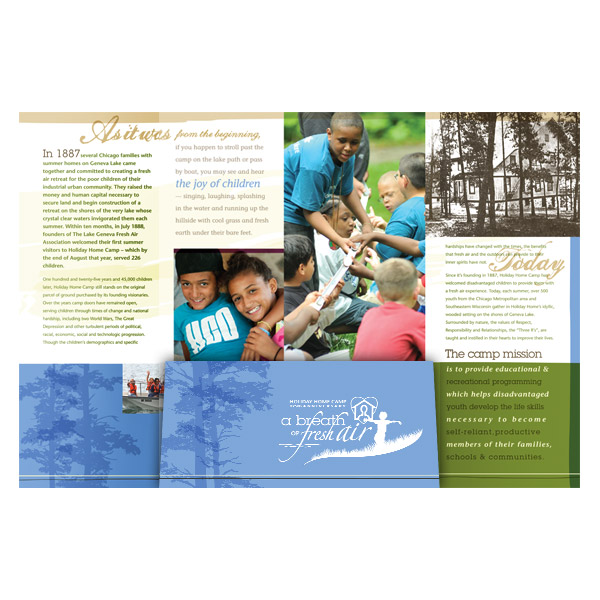





I read your article and thank you very much for breaking it down like that. It begs the question though to clarify: In creating one piece of material (a brochure for example) can different elements be created in the different programs and then be brought together to create the one?
Yes that’s correct. You could retouch photos in Photoshop or create vector graphics in Illustrator, and then incorporate them into a brochure using InDesign.
Ok, I guess the next question would be which program should you use to create the master document?
It depends on your personal preference, but for a multi-page document such as a brochure, I’d recommend InDesign.
I’ve always thought of Indesign as the “mixing bowl” or container for all your AI and PSD “ingredients”.
I am in the process of preparing my book for amazon.com and it is recommended that I use Photo Shop or InDesign software. The book is in MS Word and would like to know which program would be best. The book has no illustrations or photos, just text. My computer skills are limited, so which do you think would be best and easiest. Thank you for your assistance. Sincerely, JJ
I would recommend InDesign; it’s ideal for multi-page projects such as books.
Thank you for this great summary!
Regarding Illustrator and Photoshop, I have a question. I am designing UI elements (custom checkboxes, sliders, buttons etc) and am using Illustrator as some of these need to scale. I require a final bitmapped image, however, in PNG format. I have found that illustrator’s export to web png tool seems to do odd things to my circular UI elements, but when I place the illustrator file into photoshop and export to PNG from there it looks great.
Would this be a proper workflow or should it be possible to produce great bitmapped images from vector source at even the smallest scale (20px X 20px at 72ppi)?
Thanks!
Can you be more specific about the problems you’re having with your UI elements?
Hi Tyler, as I can see, the time has been pass since you submit your question.
To avoid strange results while using Illustrator for web design (or anything else that will be displayed in a screen) I recommend:
1) New Document
2) Select “Web” profile in the New Document settings window
3) In the Advanced section of the same window, check that “Align New Objects to Pixel Grid” is checked.
4) Go to Illustrator > Preferences
5) Go to Guides & Grid section
6) In Grid section, set this settings: Gridline every: “10px”, Subdivisions: “10”
This will help you to keep an ordered grid and it will provide you with a decimal control when you move your elements across design.
7) Use exact sizes when design your elements: 1px, 2px, 3px, and so.
Avoid element sizes with decimals: 1.23px, 5.34px, 81.454px for example.
I love to use the Control panel to set the element sizes than just drawing it. Lets say that I draw a rectangle with the Rectangle tool using the mouse, then I go to the Control panel just to check or set an exact size avoiding decimals.
8) When you draw elements that uses odd stroke sizes (1,3,5,7pt…) you will notice that the XY coordinates will show an 0.5 value added to the element location just to assure the element fits right into the pixel grid, so, apply the corrections needed or, in the Stroke panel, set the stroke to align inside or outside your element (by default, this setting is “To center”.
9) Just to be sure that every element keep a consistent alignment to the pixel grid, regularly use the “Show/Hide Grid” command located in the lower part of the View menu (Cmd+’)
Using this, when export your elements, they will keep the crisp and clean aspect that they were created.
Bonus tip, In the past, I used to export my PNG’s by creating Artboards around each element I needed to export, then, I prefer to:
1) Design each element with exact size in Illustrator
2) Copy the element
3) Photoshop > New Document (Cmd+N) > In the New window: Preset “Clipboard”, Color Mode: “RGB Color” > Click Ok >
4) Paste (Cmd+V) > Most of the time: “Paste as Smart Object” > Ok
5) When I need to save a jpg > Save for Web (Cmd+Option+Shift+S)
When I need to save a png > Save as > In the PNG Options window: “Smallest/Slow”
Voilá
I hope this helps, sorry about my English, I’m still improving.
My 10 year old son is doing a family tree for a class assignment. Would either illustrator or indesign be a good product to use for this? Basically looking to print a poster at Kinko’s with a pix of a tree and names of family member to great grand parents with name DOB DOD, place born.
Sounds like you could definitely use Illustrator for this.
Thank you! We will give it a try.
Hello Sir Vladimir. I want to know which software is better in creating vector/cartoon art, Photoshop or Illustrator? Thank you.
Illustrator will be your best choice in this case.
Hi Vladimir,
I am wanting to start my own business from home. My main interests are invitations, program fans, cards, sparkler tags, table numbers (basically anything for weddings, parties etc.). I am wanting to create templates that I can use again and again but I will also do custom works when required. I’ve read your article and I am leaning towards inDesign. Is that what you would recommend?
InDesign is more for multipage tasks, so I wouldn’t recommend it in your case. Do you plan to use vector or raster artwork predominantly? If you’re mostly working with vectors, I’d suggest Illustrator. If raster, you’re better off with Photoshop.
My question is similar to that above. But perhaps I am not understanding the difference between raster artwork and vectors. I am creating a postcard with text over a chevron print pattern. I have a .jpeg of the chevron print that is 329KB.
Which is better for this?
Similarly; Subway Art. Which is best? I want to create a personalized 8 x 10 print of encouraging words for my friends in my cancer support group in some fun fonts. (I collect them. Fonts; not friends.)
Finally, really; just to make a simple black/white “Bake Sale Fundraiser Today” flyer! Which easy button do you press?! Thank you for your assistance!
P.S. I have Creative Cloud; but seriously, not feeling very creative at all.
This might help you figure art if your artwork is raster or vector based: graphicdesignforum.com/forum/forum/graphic-design/resources/89-an-explanation-of-raster-vs-vector
I have a wedding invitation business. I have been using photoshop when creating my designs and it has worked perfectly for me. I use .png graphics and change colors when needed and add the text for the invitations. I am wondering if this is still the way to go or if I should be using illustrator or indesign?
Also when I do create a text heavy invitation on a white background in photoshop the print quality of the text is low and show the pixels. For those type of invitations which program would be the better option (illustrator or indesign).
Thank you for any assistance you can give me.
Photoshop should work just fine if that’s what you’re most comfortable with.
If your print quality is low, it’s possible you may need to create your project at a higher resolution. Our print-ready checklist is geared more towards printing folders but you might find it useful: https://www.companyfolders.com/blog/print-ready-checklist
Hi Vlad,
I am in the process of designing a book cover for a well known writer. One of my tasks will be to design a realistic looking MOTEL SIGN (old Vegas style). Any suggestions on which programs to use? I really like photoshops effects (glow) capabilities…would I ruin the asset I build in Illustrator if I throw it in Photoshop to do some glow effects?
Thanks,
V
You could use either to create the sign, it really depends on which program you’re most comfortable with. Illustrator actually has a glow effect that’s identical to the one in Photoshop. This might help you out: https://helpx.adobe.com/illustrator/using/drop-shadows-glows-feathering.html
Hello,
I am currently using Photoshop Elements 12. I am creating a children’s book and need my RGB files converted to CMYK for commercial printing. Which Adobe application should I upgrade to? I have scans of paintings which I edited in my current Photoshop. Thanks…
Hello Vladimir,
I’m trying to figure out the most effiecient way to accurately remove the background of hundreds of high resolution images (photographs). The photos range from family photos, flowers, candy…just about anything. I’ve been using Photoshop and a mouse and the select tool, but I’m wondering if you have any suggestions that might help me make the task easier and faster, but just as accurate.
Thank you for your time.
Maddie
You might try using the pen tool. Depending on your exact situation, it might be your fastest option for removing a background.
https://www.printwand.com/blog/using-the-pen-tool-to-cut-an-object-from-its-background-in-photoshop
Commencing business working with Direct printing on to wax candles. personalised candles mainly baby photo’s supplied in Jpeg.
Is photoshop the program for improving photos ready for printing. use a Epson ink jet printer.
If I understand correctly, Photoshop would be your best choice for editing JPEG photos.
Hi Vladimir,
I am planning to make a poster for a conference. What would be the best for that ?
Thanks
It depends largely on whether the poster consists of vector or raster graphics. If the design contains photos, you’re better off with Photoshop. If it’s just lines and shapes, use Illustrator.
I would like to create printable documents, perhaps as much as 1000 pages long, with numerous illustrations from Photoshop Elements 10 and MS Visio. In addition to the illustrations I also use many footnotes, citations, a bibliography, index, page numbering, and a table of contents. Other things too, but you get the idea.
Currently I use Word 2010. After about 50 pages (or even 20 pages that contain numerous illustrations) the Word applications becomes very slow to save, open, and manipulate. What do you suggest? What would give me the resources listed above and provide fast saving, editing, and opening?
Thanks!
You may want to try out InDesign, it’s practically made for multi-page documents with graphical elements.
Hello Vladimar,
I took a class in 2009 learning Photoshop. Now I want to create my own book covers. I am a beginner. Which adobe product and version do you suggest for Windows 7 or Windows 8.
Thank you so much for this help. I really appreciate it.
You could use Photoshop if the covers are primarily made up of photography elements. If they mostly feature vector artwork, you may want to use Illustrator.
I am going to be designing a print ad for our business that will be used in magazines, among many other things down the road. I am vaguely familiar with photoshop, illustrator, and indesign and need to make the appropriate purchase for what I will be doing. Do I just need one or all? I will be teaching myself how to use these programs through online tutorials.
I appreciate your help!
Does the ad consist mainly of photos or vector art? I’d suggest either Photoshop or Illustrator, depending on which type of element will dominate your design.
I am starting to create ads that are used in magazines and newspapers. The ads generally use an image from iStockphoto and then I add text/copy onto the image. Given that, what is the best software to use? I’ll be teaching myself – I have some experience with publishing software. Thanks!
Either program could do the job, but if you’re usually working with photo-based ads, I’d choose Photoshop.
Couldn’t be clearer. I am in the process of designing a brochure and feel VERY comfortable enough with PS and AI, but I think it is *time* to tackle another learning curve with InDesign. This is ultimately what makes most of us happy at work (well at least myself); the learning curve of mastering something and the never-ending process of learning.
You sold me with the multiple pages/text options of InDesign. Gonna give it a try. Many thanks!!
I am at first a motion designer, working with After Effects or Premiere Pro. Since two years I am also working on different print projects which complete my portfolio. The projects are always one page layouts, such as medical product packages for pills or eye sprays, posters of the packages for use as banners at medical fairs or print ads in medical related magazins.
The designs include pixel-pictures from istock footage – for example eyes or faces with eyes, or drops and bubbles. But also vector or EPS logos of the companies. And last but not least standard text for incredients, headlines etc. Output format is always illustrator or PDF format. Is it ok to work with Illustrator or do I have to upgrade to InDesign??
Thanks for your help, Andy
Illustrator should work fine. I’d only consider switching to InDesign if you’re creating a multi-page project.
am in process of designing my website,,,which is the best software for designing the images like header,,,am eager for the answer plz
It depends on the type of images. Photoshop is best for photo-based images, illustrator is best for vector artwork.
So hi, I have to create flyers for my customers that they can manipulate on the front end of the site. They should also be able to insert their logo or their unit name into this flyer. We will be creating the initial flyers for them to work from. What do you suggest…Adobe / photoshop or indesign . My daughter who is a designer in NY says indesign…my sister says photoshop..I don’t know what to use. My guy in India who handles the hosting and management of the site will have to put this into the site for me.
Any ideas
If the flyer design consists mostly of vector artwork, I’d suggest Illustrator. If it uses photos, Photoshop is probably a better choice. Otherwise, either program could do the job.
Hi Vladimir
I currently own Photoshop Elements 10 & 12 and Lightroom 5. Thank you for your article!
I hope you can help me shed some light. Everything I design is photo based.
I currently design folded greeting cards and calendars. However, I have been forced to use online websites owned by the companies where I print since I am still a novice. What is provided as templates in Photoshop on cards and calendars is too limited for me.
However, I now would like to have my independence to be able to design the following (all using photos and add “clip art” type illustrations if required e.g. balloons for birthday card): folded greeting cards, calendars and children’s board books for the young ones and children’s books up to 8 yrs of age.
I am trying to decide what is the best program or combination of programs to use for the design of all these mentioned items using photos as my main “illustration” on each page.
Hope you can help me; your input will be greatly appreciated.
Hey Yvonne, sorry for the delay in responding to this (all of our comments have to be moderated manually before they get published).
Since you mentioned several multi-page mediums (such as books and calendars), I would recommend trying out InDesign. It’s generally the best choice for multi-page documents.
thanks for your nice article . i want to write a book which is having some line diagrammes . i also want to draw some diagrammes for the same .which software do you suggest me for doing the same.
If it’s a multi-page book, I would suggest using InDesign. You could also use InDesign to create the diagrams, or Illustrator if you prefer.
If I am making fold over greeting cards with about 3 photos and the salutations in font, would you recommend illustrator or photoshop? Does it change if the greeting card has vector handlettering rather than a provided font?
Thanks!
You can use whichever you’re more comfortable with, but I would recommend Illustrator if your project includes vector art.
This is probably going to be obvious from my comment, but I’m an absolute newbie when it comes to design of any sort. I work as an advertising copy writer, but am looking to start doing design work as well, to expand my own skill set. Would you suggest going about learning the entire Creative Suite simultaneously, or would you suggest beginning with one particular software and then taking it from there? It’d be great to get your inputs!
I would suggest learning one program at a time. Start out with whichever program you think you’ll need most often. Photoshop would probably be a good place to start.
i am a complete newbie at photography. I want to edit, combine, and manipulate my pictures. Which version would you suggest?
Definitely Photoshop.
Hi. I am working on a book project. The book will be 8.5 X 11 inches in size and will be mostly photographs. My question is can I design each page (8.5 X 11″) of the book in Photoshop then import each page into Indesign for the final book layout? Can I create a page in PS that has different layers, including a little text, then flatten it before saving and importing into Indesign?
Thank you for any help.
Yes, that will work just fine.
Hello Vladimir,
First, I wish to thank you for the individual descriptions of Photoshop, Illustrator and In-Design within Adobe Suite. I work for a small non-profit office that promotes businesses and tourism in my community. In order to promote events, I must create professional posters/ad campaigns, create vector logos, and have the ability to change jpeg, bitmap, png and pdf logos into vector. Your article is the most informative and helpful thus far. So, my questions are as follow: 1) My thought is that my work requires Adobe Suite (Photoshop – for pictures, layering, etc.; Illustrator – for creating logos into vector; and In-Design – for text). Would this be your recommendation? 2) Where can Adobe Suite be purchased? Creative Cloud is pricey and my supervisor prefers the software to be purchased outright. 3) Is there a thorough online class (for beginners) available for Adobe Suite? If so, please direct me to the source. Thank you. Your assistance is appreciated.
1. Yes, although you don’t necessarily need InDesign just for text (unless you’re creating a multi-page document.
2. You can find Creative Cloud here: https://www.adobe.com/creativecloud.html
3. LinkedIn Learning is a great choice: https://www.linkedin.com/learning/
Hope that helps!
Hi, I was curious if there was any difference between using the Adobe programs on a mac and on a pc. As a marketer and graphic designer which one would you recommend using?
There’s not very much difference between them apart from slightly different interfaces. I’d just use whichever you prefer and are more comfortable using.
While the Adobe Suite does has a lot more to offer in terms of tools, sometimes people just want a simple program that does it all. I have used CorelDraw Graphics Suite for years and consider myself what one might refer to as a “Jedi Master” at CorelDraw. This program is very underrated, but you can do multi-page documents, vector logo design, link/flow text columns together, adjust photos, remove background color from image files, crop images-vector-text(if converted to outlines), output CMYK/RGB/Grayscale PDF’s, EPS’s, etc. Everything is done within one program without needing to hop from program to program and re-orientate yourself to get a desired effect out of a certain program. I like that fact that you can put together say a 3 panel brochure for example and never leave CorelDraw for anything. Pics, Vectors, and Text are so easy to manage out of this one program.
There are a lot of strengths and features CorelDraw actually has that you cannot find in the Adobe Suite. But like this article says, each person has different way of doing things and as long as your finished product looks clean, professional, well designed, and meet a print shops specifications I don’t see an issue in using any program you desire.
Hey Vlad,
So I’ve been working without Adobe Suite, creating flyers, logos, presentations, you name it…all by using either web applications and/or logo software I purchased. I would really like to become a professional graphics designer, and I feel like there are so many apps being developed online that trying to learn Adobe now would kind of be going backwards. Although I wish I was a master at Adobe anything, lol.
Could you tell me, then, what are the most crucial and beneficial factors Adobe products have that I wouldn’t be able to find online or through other software?
Also, are SVG files similar to EPS files?
Adobe products aren’t always absolutely necessary, but they are usually considered the industry standard. Generally speaking, SVG is better for the web, while EPS is more for print.
Good day, Vlad. I’m currently working on a poster for school and I’m using Indesign as my tool. This poster contains a lot of words and tables for presentation, so I used Indesign. The teacher wants the output on jpeg and, as I am new to Indesign, I don’t know how to save my work to jpeg.
Hi Aki. This page might help you out: https://helpx.adobe.com/indesign/using/export-jpeg-format.html
Hi Vladimir – thank you for the great post. I want to design a label (personalized name label and address label and product label and such). I am rather a newbie and wondering if you have any recommendations about where to start and what to look at with a low budget. I don’t have any design/print software yet and am looking into purchasing or downloading. Do you recommend all three of the software or any one in particular or any others out there?
Either Photoshop or Illustrator would do the job.
If you’re on a really low budget, you may want to check out our roundup of free Photoshop alternatives: https://www.companyfolders.com/blog/the-16-best-free-adobe-photoshop-alternatives-for-mac-windows
Fireworks is a relic of the past now, in my opinion. PS, AI and Id are enough for all the design needs of today. Even the CorelDraw and other tools are not any of use today.
As mentioned above, “Fireworks, is primarily for web and digital design, so when it comes to creating print designs, it doesn’t bring anything new to the table.” This is because Fireworks was created specifically for web designers. It is, for example, excellent for compressing varying transparent PNG-8 graphics into smaller files while maintaining photo clarity against backgrounds of varying colors. Photoshop, Illustrator, and InDesign cannot compare to Fireworks in controlling the number of transparent pixels in varying transparent PNG-8 compression. A good tutorial on this subject was released in April, 2014 by Lynda.com and is authored by Chris Converse. In his first chapter, “Design the Web: Working with PNG-8” Chris has a section called “Creating Varying Transparent PNG-8 Files.” This section outlines the advantages Fireworks CC has over Photoshop CC in the compression of varying transparent graphics. So yes, I agree, for print design, Fireworks cannot compete with PS, AI, and ID; but Fireworks, maintains a significant advantage over other Adobe software in varying transparent PNG-8 compression.
When does In Design become necessary. I work with clients logos and add text to create printable designs. I currently have Photoshop but see that vector images require Illustrator. At what point would I need InDesign? Thanks.
InDesign is helpful for any multi-page projects, like a booklet or manual.
Hi,
I’m planning to start an invitation business soon. Mostly focusing on children’s party invatations initially. Which product do you recommend? And does it depend on what type of desktop/iPad/tablet I’m using st the time?
Either Photoshop or Illustration could do the trick, but it largely depends on whether you mostly plan to use photos or illustrations.
Hi
I have some drawings in illustrator format but when I save it as .eps file, some of the objects turn black. Why is it so and what can be solution?
Most likely, a simple oversight occurred when the file was saved. Adobe has a very helpful guide on saving in .EPS format.
I am just looking to be able to create event posters and flyers, or other forms of print advertising, and discount coupons. We currently use an out-of-date Print Shop software and it does what we need, but I know there has to be a software that creates better looking print advertising items and is quicker. What might you suggest? Also, I am not a graphic designer and have not been trained to use graphic design software.
Thank you!
Hi Z Carrie, that’s a great question. I would recommend InDesign for creating print ads. However, since you’re just beginning your design journey, you may also want to check out Canva. It’s one of the most user-friendly design programs available and has plenty of options to make your ads unique.
Since PS now has vector shapes and type which can easily be one color instead of process now, why can’t I work my flyers/ads/business cards in this program? As long as the file is saved as an eps or pdf, the vectors are maintained. Thanks!
Hi there, I am busy with a mockup of our book. It has one page text and the other page photograph and so forth. I will be using shutterstock book cover and open page book to “showcase” the work. Would it be best to use Photoshop to insert the relevant text and the photos, as it is able to change the perspective of the page, so it does not entirely look like a mockup or would InDesign be best?
Hello, i work in a company which produces dairy products, im a newbie and i want to create single poster ads for facebook and our website. (Knowledge in photoshop, illustrator, coreldraw, soon to learn InDesign)
Poster includes a photo and text, i use photoshop for the image, should i write the text there too? Then save as png. Text gets fuzzy on website though…
Also, i need to make a single poster for an ad in magazine, poster is with image and text too. I edit image in photoshop, then should i add it to coreldraw, write the text there and export it for web?
In wich program should i compine, image, logo and text for single add??
a) for web b) for printing
Thanks in advance
Great question. When you’re designing a poster for the web, it’s perfectly okay to add text to the image in Photoshop and to save as a .PNG.
Your text problems may be arising from working with the wrong size, settings, or font. Work at the final ad size, and you’ll be able to see what it will look like when it’s done. You can also play around with the text settings in the Character panel. You can choose from None, Crisp, Sharp, Strong, Smooth, etc. Try different text settings to see which one achieves the results you’re looking for. (Crisp is a great choice.) You may also want to choose simpler typefaces, which will render better at smaller resolutions, or choose a font like Verdana that’s especially designed for the web.
As for print advertising, you’ll want to speak with your publisher to find out about any requirements they have. However, I would recommend against placing an image from Photoshop into Corel unless you’re planning to outline your type, because Corel won’t do anything you can’t do in Photoshop.
Which Abode program is similar to “printmaster” program, were I am able to manipulate the text. Some of the text in my logo crosses over one another and are different sizes
Adobe InDesign is probably the most similar.
I created a book cover using Photoshop with placed vector images (300 pi) created with Illustrator. The color palette is RGB. Text is Times Roman, Calibri and Hobo Std. I flatten the layers and save as a pdf (acrobat 5/PDF 1.4) using Photoshop. Everything looks good on the screen, but when I got my proof back from the printer (createspace) the images and text look fuzzy. It looks like the images and text are underneath the background color. What could be causing this?
Thank you for any help you can provide.
Antre
Hi Antre,
Your files most likely overprinted. If the layers were set to separate into different print colors and you did not set the placed vector images to knock out the background color, they may have overprinted. Photoshop doesn’t normally overprint, but illustration programs will ignore Photoshop’s layer settings. If your art is set up to overprint in your illustration program, those settings could carry over into Photoshop and ignore Photoshop’s layer knock out default.
Hi Vladimir,
What is the typical or best workflow for an entire paperback book project using Adobe products? My Google queries have turned up bits and pieces of info, nothing solid.
I’ve been using CorelDraw for freelancing work for 4 years but am trying to move to the industry standard so that I will be more marketable in the workforce.
My current high level workflow is to start with the book cover, lay it out in CorelDraw, create any vector stuff there, import any images and do simple editing to them there, or for extensive editing to images, from within CorelDraw I click on Edit Bitmap which opens Corel PhotoPaint and I do Photoshop-type stuff there, click Finish which saves it to the CorelDraw file. Then for typesetting, use an ISV product but will be using InDesign for that going forward.
Only because of that workflow did I just assume one would begin a book project in AI, lay out the cover there and go in and out of PS as required, etc., but really, how is it all best done in the world of Adobe?
Many thanks,
Page
Great question, Page! You can learn about Adobe Creative Cloud here. Now, let’s jump into the workflow.
Layout and content: Use InDesign to build a grid, then set up the cover, table of contents, chapters, pages, and placeholders for text and visual content. When you’re ready to add content, you can use InDesign as a word processor. Or, if you already have text in an application like Microsoft Word, flow it into InDesign Layout and style it using Paragraph and Character styles.
Vector images: Illustrator is your best bet for working with vector art, but you can use InDesign for text-based art since it has powerful text styling features.
Raster images: Use Photoshop for raster images, then place them in the Illustrator file to combine them with any vector art. Make the raster images a link (not an embed)—this lets you make and save changes in Photoshop, then easily return to Illustrator. (Just a note: Photoshop can also create vector art, so you can use the program you’re most comfortable with.)
Printing: Talk to your printer when you’re done with the setup. Many will accept a .PDF, which you can export from InDesign. Others will require you to embed linked images and convert text to outlines in Illustrator files to avoid font or linked asset issues. Also ask whether the printer will handle imposition. If you need to do this yourself, you can do so within InDesign or through a variety of imposition tools for .PDF files.
Learning Adobe CC will take some time. Just remember comedian and actor Steve Martin’s words: “I think I did pretty well, considering I started out with nothing but a bunch of blank paper.”
Good luck!
Im having a hrad time deciding which one’s better to use in printing.
My problem is we only have 1 week to finish everything (i am a newspaper graphic artist) and i did everything in photoshop because the newspaper’s appearance is magazine-ish. Should I save every page in tiff format, open it it indesign, then print it using indesign? Some said doing so will shrink (????) the image and/or may result strange appearance.
Sorry for the bad english :((
Hi Gabb,
Both InDesign and Photoshop can be used for printing, so you can choose the program that’s best for you based on your newspaper’s needs. It’s common to prepare art in Photoshop, save it as a .TIF file, and then place it in an InDesign layout for production, as you’ve suggested. Contrary to what you’ve been told, this should not shrink images or alter their appearance.
Hi Vladimir,
I am interested in creating a soft cover, colorful, small-business directory to distribute in my community. The directory will be the first in my community and will include either a 1/4 page, 1/2 page or full color page ad from each small business. These ads will include color images. However, this will be my first time creating the ads for the directory, and I have no idea which program would be best for me to use to produce the ads. What program would you recommend? I have never before created an ad in my life! So the program must be user friendly for people, like me, who have no experience.
Hi Peggy,
I would actually recommend that you invest in both Photoshop Lightroom ($10/mo) and InDesign ($15/mo). Both programs do have fairly steep learning curves, but the good news is that they’re excellent software with plenty of tutorials and instructional videos to help you through the learning process. It sounds like you’re going to be doing quite a bit of design work with this directory, so it would definitely benefit you to invest the time to learn how to use both programs now. Just remember to be patient with yourself; learning how to create great ads takes a little bit of practice!
Hi Vladimir,
I am currently designing for a startup company.
Right now, i am required to design a large printed banner (around 3 x 2.5 m in size).
The banner will consists of our logo, some simple illustrations, texts, and possibly some photos.
This is my first time to professionally design a large print file.
My questions are:
• What will be the most effective workflow with these 3 apps?
• Do you have any useful technical tips on designing large printed files like this?
Regards,
Ghiffari T.
Hi Ghiffari,
Photoshop will be your best choice, since you need to include raster images like photos. For a banner this large, a 150ppi resolution @ 100% is typically high enough, but double check with the printer to be sure. While you’re at it, ask your printer if they want you to supply art as CMYK or if they need to convert the file. This requirement varies from printer to printer, so it’s important to make sure you know the proper regulations for the one you’re working with.
Best of luck!
Hi, am a designer in wilcom software and i normally use illustrator, photoshop and coraldraw to transfer artwork to wilcome. I want to learn about all softwares for i want to join the work of printing tshirts, caps and umbrellas, what shall i do to achieve my goal? thanks for advice and much teachings.
I am producing a wall display. The size is roughly 9′ high by 30′ long.
There is vector graphics as background art. The wall will consist of many photos as well as logo art with body text (42 pt-48 pt) around them.
Header text will be 84 pt, 336 pt and 780 pt. the later two probably raised lettering.
What software Photoshop, Illustrator, and InDesign would work best for this project?
The number of photos (roughly 60)… seems like Photoshop would be best… but I like the ease of making changes and relinking photos in Illustrator and InDesign.
The amount of text with different text wraps says InDesign.
Don’t knows:
– which takes up less room on my laptop at 100% or 50%… 100 dpi to 150 dpi resolution?
– which scales best?
What software would you use to lay this out?
Thanks – Gary
I would suggest Photoshop or Illustrator as InDesign is more for multi-page projects. Use Illustrator if you don’t expect to make many complicated photo edits. 100 dpi will take up less space, but you’ll want to contact your print company to ask about print specifications. Most will say 72 dpi is enough for a project of this size.
Thank you for your helpful information.
Our company needs to make Order Forms with check off boxes and fillable fields and we
are currently using Excel for this, but find some of our manufacturer’s are using one of the Adobe programs to create their forms and thus we are unable to get their template and customize it for our needs. Which would be the easiest Adobe Program that would help us with custom order forms? Thank you for your help.
Acrobat Pro will help. Check out this resource for information on converting an existing Excel form: https://www.adobe.com/acrobat/how-to/create-fillable-pdf-forms-creator.html
Wanted to get started doing some design work, and wondered what app I should start with? I would like to edit photos but also make flyers and labels for a potential business.
Thanks
Hi Karen,
If photo editing is an important part of what you are doing, go with Photoshop because Illustrator will not allow you to complete complex photo editing. If you need minimal photo editing, Illustrator or InDesign will meet your needs.
Hello Vladimir,
I’m looking into doing event flyers, which program would be best for this type of creativity?
Whichever program you are most comfortable will work best. Photoshop and Illustrator if it is a single page flyer, or InDesign if you would like a multi-page mockup.
Hi, I am trying to create quality quotes and estimates for the company I work for. Which application would work best?
Hi Gabby,
It is best to work with the program with which you are most comfortable.
Hi. I want to create an image based ad for print and need to include crop marks and bleeds, which aren’t a feature on Photoshop. Should I design the whole thing in PS, save as a jpeg and then place into an Illustrator file to get the printing marks?
Our PS, AI and ID are all quite old versions – not on Creative Cloud.
Thanks
Hi Sarah, here are some possible ways:
1. Design your ad in Photoshop entirely but add 0.125″ (or whatever your printer asks) additional space on each side of the mockup without any important information on these 0.125″ additional spaces – this is the bleeds. Then you can send it to the printer.
2. This option is better if your ad has a lot of text or some small text on it. Do the same as option 1 but without text, then link your PSD file (not jpg) in Illustrator and add text in Illustrator above the image. This will guarantee your text will be printed clearly and not blurred or pixelated.
3. The same as in option 1 or 2 but with InDesign instead of Illustrator.